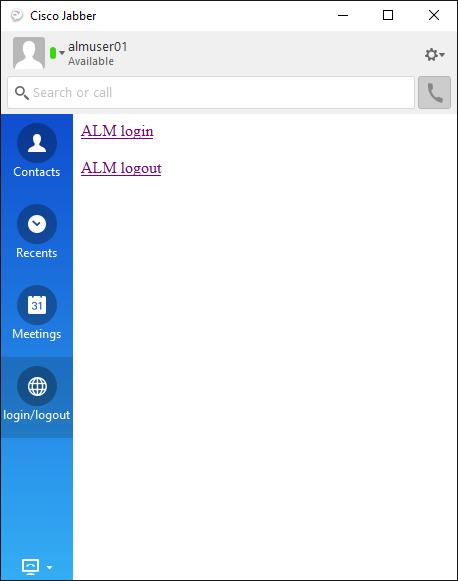Custom TABs in Cisco Jabber
Custom TABs in Cisco Jabber
This document describes the steps to configure custom TABs in Cisco Jabber. These custom TABS allow a Cisco Jabber user to easily Logon or Logoff from their Cisco IP Phone, increasing UX (User Experience) and reachability and providing the user a simple interface within Cisco Jabber.
Free Trial: Auto-Login for Desk Phones
TABs in Jabber
When creating a custom TAB within Cisco Jabber it allows a user to add additional external functions or features to the Cisco Jabber client.
ALM can now be used to integrate with Cisco Jabber using these Custom TAB’s.
To add a custom TAB, follow these steps:
- In Cisco Jabber:
Select File > New > Custom Tab - In the Create new custom tab dialog window, complete the following fields:
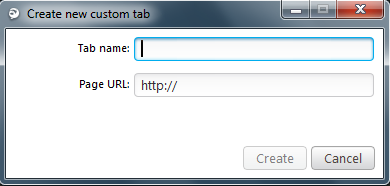
- Tab name:
logon/logoff - Sample Page URL:
Enter the following URL for the custom ALM tab.- file:// C:\Program Files (x86)\ALM – Automatic Login Module\ALMLoginLogoutSample.html
- Tab name:
In this example, we have already created a local content file which can be used. This Sample file is in the following directory:
C:\Program Files (x86) \ALM – Automatic Login Module
When pointing the custom TAB to this specific file a user can now easily logon or logoff from their Cisco IP Phone using ALM.
The ALMLoginLogoutSample.html is a standard html coded file and can easily be modified to specific customer or user’s needs.
The used triggers are:
Alm:login à by using this trigger ALM will Login the user to the Phone
alm:logout à by using this trigger ALM will Logout the user from the Phone
These triggers can be used in other applications as well.