


One of the powerful features of your Cisco collaboration solution is the embedded set of Cisco call forwarding features. It allows users to receive their calls not only on their desktop phone or Jabber client, but also on other devices or at other locations. But what Cisco call forwarding features can you choose from? How do you use them? And is it possible to make the use of this functionality more intuitive?
Cisco supports an extensive set of call forwarding features. You could roughly categorize them as Call Forward All (or call Forward Unconditional), Call Forwarding Conditional and Call Forwarding Exceptions:
This is the most commonly used Cisco Call Forwarding feature. You simply – however, it’s not thát simple as we will illustrate below – activate it and calls are automatically redirected to another number. There are no conditions associated to the call forward action, so this type of forwarding is sometimes also referred to as call forwarding unconditional.
In addition to the unconditional Call Forward All feature, there are also Cisco call forwarding features which only redirect calls in case of specific, pre-configured conditions:
Some Cisco Call Forwarding features typically aim at exceptional situations where e.g. the WAN connection is not available or there is insufficient network capacity:
The Cisco call forwarding is manually invoked via the keypad of the desktop telephone. This sometimes makes it not as intuitive as one would hope. For example, if you want to forward all calls for a Cisco IP Phone 7800 Series, you first select the line. Then you press the soft key ‘Fwd all’ – if configured such that it is on the main screen – and subsequently dial the number that you want to forward to. Not entirely intuitive.
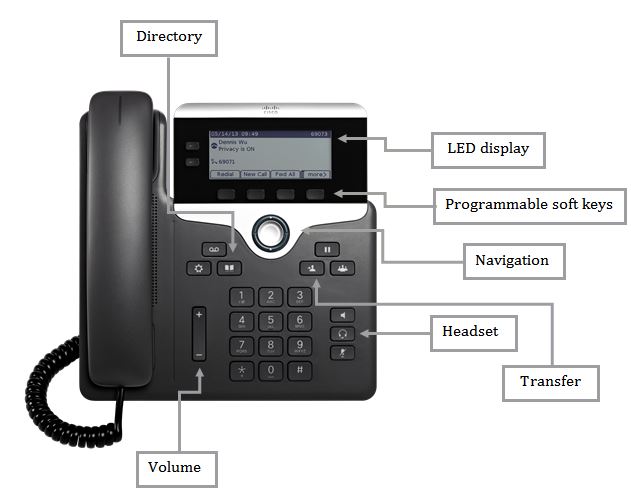
Besides being non-intuitive, the task is also not automated. It is not possible to configure call forwarding unconditional such that it is automatically activated when you leave your desk. There is of course the Call Forwarding No Answer feature. But this feature only redirects calls after the No Answer Ring Duration interval has passed. How often the caller will simply hang up long before this forwarding functionality is triggered?
RSconnect developed the solution for these two problems. Our Call Forwarding Assistant is a smart client application installed on the user’s computer or laptop. After a quick one-time configuration, the application works as follows:
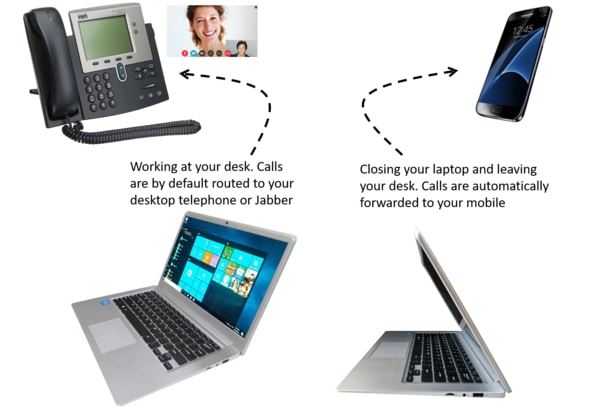
So, from now on you can use Call Forward All without the need to activate it every time when you leave your desk (and deactivate it when you come back). The solution simply monitors the state of your computer. When it is switched off, standby or dormant, calls are forwarded. Start working on your computer again, and your calls are routed to the desktop phone or Jabber client.