


Is it possible to synchronize Jabber and desk phones? Jabber is a powerful online communications client for chats, (video)calls and conferences. Still, users may prefer a desktop phone – if available – for voice calls. The quality of a fixed telephone connection is often still better than an online meeting or mobile phone connection. So, many companies offer both Jabber as well as desktop telephones. But how can you combine them? We will explain this in our blog based on the two scenarios below.
The most basic scenario is an employee with his own workspace consisting of a personal desk and his own desktop phone. If the employee has also installed the Jabber client on his computer, the software can be configured to synchronize between Jabber and the desktop telephone. As such, the user can simply toggle between two options:
There are also blends possible of these options. For example, you can use Jabber to control your desk phone and set up calls using the Jabber interface, while the actual conversation is made over the desk phone.
The basic scenario above becomes less and less common. Today, many companies have implemented so-called ‘hybrid working’ policies. Part of the work is still done at the office, but employees also work from home for a significant part of their time. It becomes less logical to give people their own desk and therefore many organizations have already switched to flex-office constructions. This means that an employee can use one of the shared desks by either claiming onsite an available desk, or by scheduling a desk in advance via an online reservation tool.
When using flex desks, of course people can still use Jabber on their laptops and virtual desktops. However, if the flex desks are also equipped with desk phones, these are not automatically linked to their users. To associate desk phones and their users and settings, you need Extension Mobility (EM). Using EM functionality, one can register a user to a specific phone and upload its settings. Unfortunately, this is a cumbersome manual process with a UserID and PIN code and certainly not something one wants to repeat for every working session.
So, also in flex desk scenarios, we need an automatic process to synchronize Jabber users and their desk phones. Our Active Login Manager PRO (ALM PRO) software offers a solution for this. If ALM PRO is installed on the client computer which is (preferably but not mandatory) daisy-chained to the Cisco IP phone, ALM PRO will automatically login the user via Extension Mobility and the Jabber client will be informed of the logged-in desk phone and the Jabber status is updated:
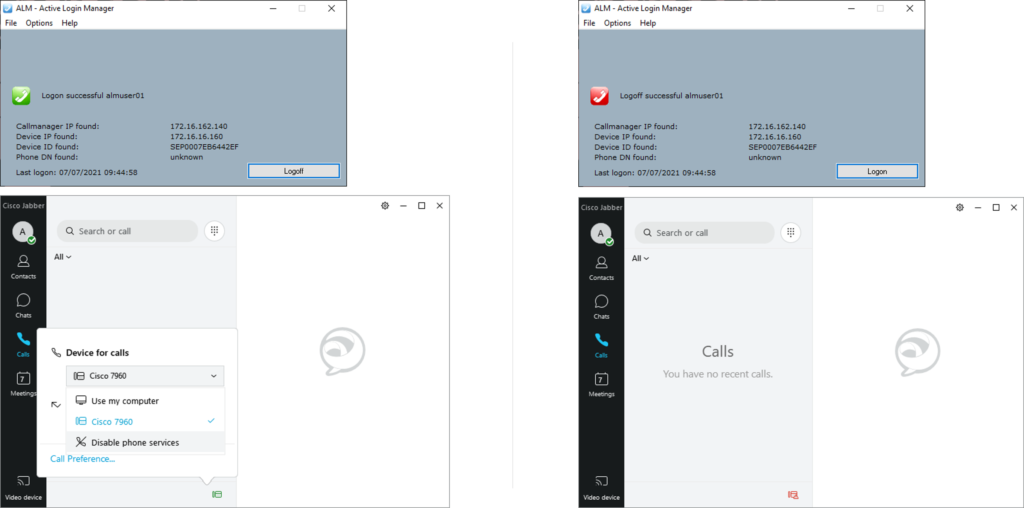
Jabber phone automatically logs in and off via ALM
So, in this way you can use your fixedline business telephone at your desk as your ‘Jabber phone’. The synchronized Jabber and desk phones functionality has been tested running CUCM 14, CUPS 14, Jabber 14 and ALM PRO 5.5.