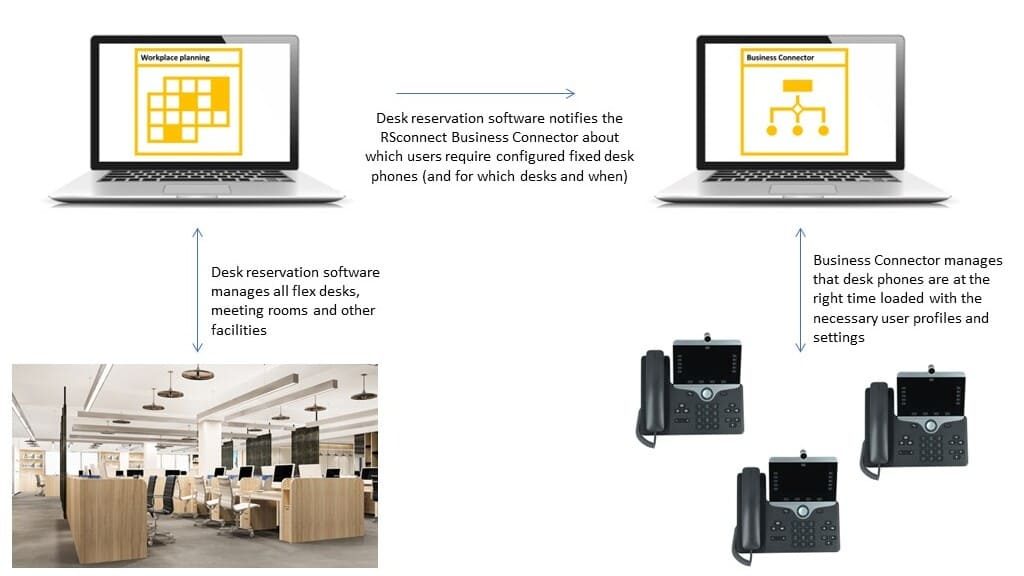How do you activate and use Extension Mobility (EM) with the popular Cisco 8800 phone type? How do users log into a Cisco 8800 phone and have it loaded with their own profile, contacts, settings and features? In this article we describe the default – manual – Extension Mobility procedure but also introduce our automatic Extension Mobility solutions.
Free Trial: Auto-Login for Desk Phones
The Cisco IP Phones 8800 series contains a variety of phone models: 8811, 8841, 8845, 8851, 8861, and 8865. This series is aimed to deliver easy-to-use, highly-secure voice in professional office environements. All phones are provided with a screen (8811 grayscale, the others have colorscreens) and – dependent on the particular phone type – also provided with USB Ports, Wifi, Bluetooth, Cisco Intelligent Proximity and Key Expansion Modules. To use the phone, it needs to be connected to a network and configured to connect to a call control system like the Cisco Unified Communications Manager (CUCM). The 8800 phones support many advanced features. Which features are actually supported depends on the deployed call control system in the network and its version, and which features have been configured by your system administrator or service provider.
Extension Mobility is one of the CUCM call features. Using Extension Mobility, a user can log into another phone in the network and use it as its own phone. After logging or signing in, the phone adopts the user’s profile, including phone lines, contacts, features, established services, and web-based settings. Extension Mobility makes 8800 deskphones suitable for hybrid, flex-office environments.
The Extension Mobility functionality has first to be set up in the CUCM, and the system administrator must also provide users with login credentials: a userID and PIN. The default 8800 phone login method goes through the following steps :
Extension Mobility simplifies the roaming between desks and as such provides a powerful tool for hybrid working. Nevertheless, frequently entering the userID and PIN may soom become an obstacle. Certainly when the organisation’s policy obliges you to use your emailadress as the userID in combination with a strong, complex PIN, typing these credentials via a phone keypad will quickly become a major annoyance. Below, we will show some solutions to tackle this problem.
Manually logging into a Cisco 8800 phone may not be necessary if you use a Cisco Headset 500 Series or Cisco Headset 730. If the headset is already mapped to the user’s specific userID – a one-time action – the user can simply connect the headset to the deskphone. No login screen is presented and the connected phone will be automatically loaded with the user’s setting. Using these headsets, the cumbersome manual Extension Mobility login procedure is solved. There is however a drawback. The solution only works in case all Extension Mobility users are provided with these specific headsets and always use them. If not, you may look for another solution.
Is there also another solution to automatically use Extension Mobility and to login to a Cisco 8800 phone. Which always is available, also without a headset? The answer is yes! RSconnect offers three ‘one-click Extension Mobility’ solutions:
Option 1: Active Login App
Using this app, users can easily log in to desk phones using a QR code.
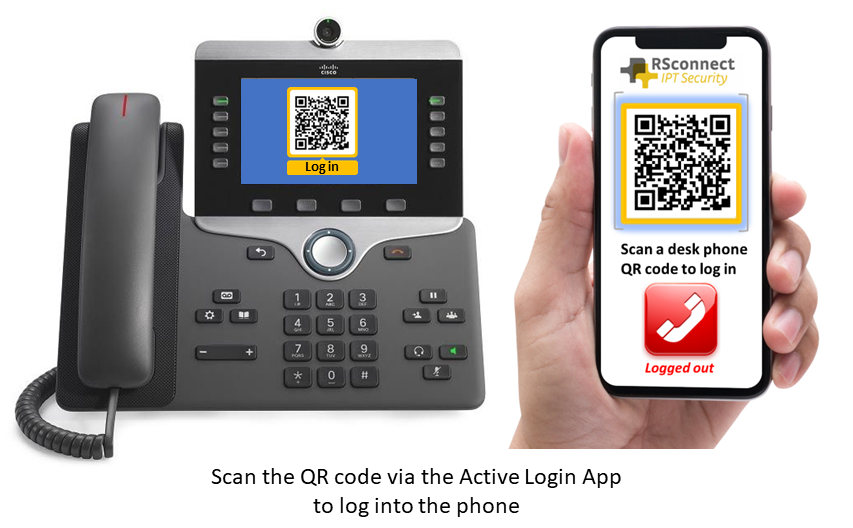
Option 2: Active Login Manager
The Active Login Manager (ALM) offers automatic login for desk phones based on the user’s presence.

Option 3: Business Connector
Our Business Connector integrates the Unified Communications system with the customer’s workspace reservation software. If a user checks into a flexible desk, the Business Connector automatically configures the associated desk phone for that user.