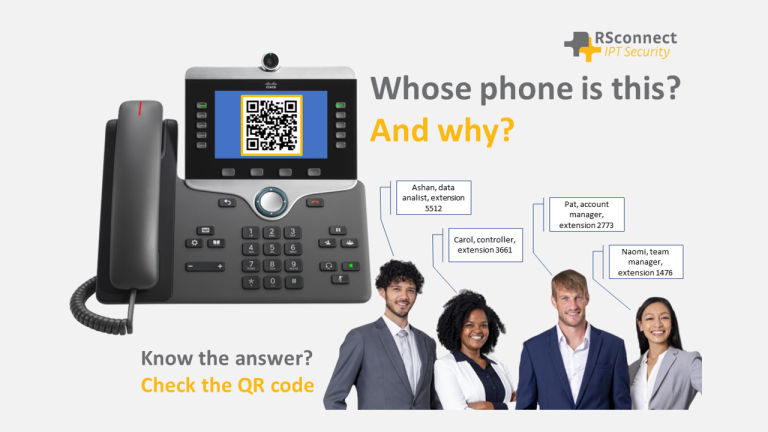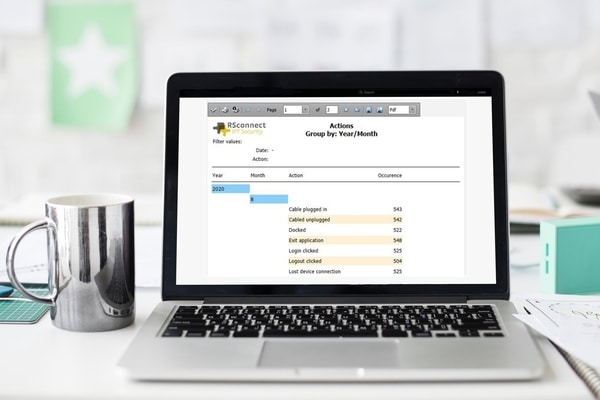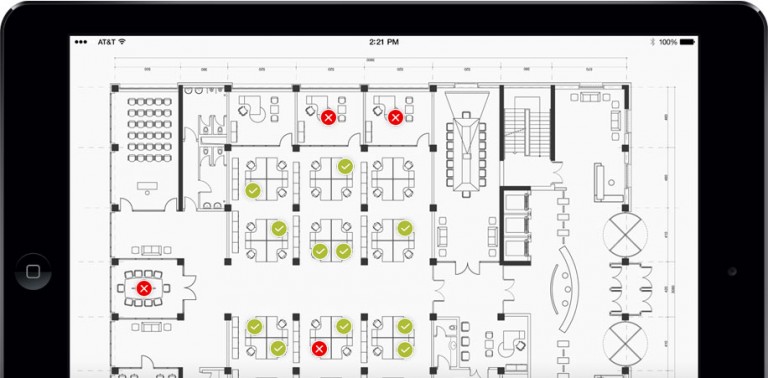Turn your desk phone into a Microsoft Teams phone
Nowadays, organizations can give their existing desk phones a ‘second life’ as a Microsoft Teams phone. And using our Active Login Manager application, people can use such a ‘Microsoft Teams phone’ without a cumbersome login procedure. How does it work? We will explain this in this article.
Update desktop phones into Microsoft Teams phones?
Until recently, many organizations deployed a variety of desk phones from manufacturers like Cisco, Poly, Yealink, and AudioCodes. With the recent migration towards Unified Communications solutions like Microsoft Teams, these desk phones rapidly became dated or even useless since the traditional IP telephone infrastructure was soon decommissioned.
Free Trial: Auto-Login for Desk Phones
Still, it is a waste of money to immediately phase out these desk phones, certainly from a user-experience point of view. Many users still prefer the look and feel of these traditional phones and their built-in voice quality. These organizations will be glad about the possibility of updating desktop phones to an Microsoft Teams client.
What is needed to turn your desk phone into a Microsoft Teams phone
Microsoft announced a SIP Gateway that provides core Teams calling functionality on compatible SIP phone models to revitalize existing telephony hardware. The functionality is now generally available. Examples of supported models are Cisco IP Phones with MPP firmware (6821, 7800 series, 8800 series), Polycom SIP phones (VVX series 100, 200, 300, 400, 500, 600, etc.), Yealink (T20 series, T30 series, T40 series, T50 series), AudioCodes 400 HD series.
The SIP Gateway supports the following core Teams calling functionality: Inbound/outbound calls; Call transfer; Meeting dial-in and dial-out; Device-based “do not disturb”; Voicemail with message waiting indicator.
Users must be licensed for Teams Phone via any Office 365 E5 or Microsoft 365 license that includes Teams Phone (or a standalone Teams Phone license). The phone can also be used for PSTN calls using a Microsoft Teams Calling Plan, Direct Routing, or Operator Connect. All license and technical requirements and the necessary configuration settings are listed here.
Create a user-friendly Microsoft Teams phone
Still, there is a challenge. Many organizations offer today flexible office environments. Consequently, users don’t have a desk of their own but instead must reserve a flex desk every time they work at the office. This means that a user has to sign in to his desk phone using his MS Teams credentials. Rather cumbersome every day.
This is where RSconnect steps in. Using the RSconnect Active Login Manager (ALM), we automatically synchronize the user’s computer or laptop with the associated Microsoft Teams phone without entering a username and password. If you as a user activate your computer, the associated telephone will automatically be loaded with your Teams settings. And when you switch off or lock your computer, the desk phone is automatically deactivated. Using ALM, You have all the benefits of a professional MS Teams phone, without cumbersome login actions!